Data as being the new gold
- Frank Vanhamel

- 20 mrt 2022
- 2 minuten om te lezen
In today's world data is being seen as the new gold. Letting organizations and companies take strategic decisions based on what data is telling them. Confirming strategic decisions or inspiring us on future steps.

In my following blog I present Microsoft Dataverse as being the horizontal database layer to play this role of centralizing all data. Data coming from multiple data sources and preventing organization having too much Shadow IT.
For me Dataverse will play a central role in having data structured and residing in one cloud environment. This together with a view on ERP-data.
One of the data sources
Let's imagine we have following Excel data on our OneDrive. In this Excel workbook we have two tabs with some device and manufacturers data in it.

Both Excel sheets have the ManufacturerID column to reference one another (see column A in following printscreen).

Moving data to Dataverse
in these following steps we will import the DeviceOrder Excel data into Dataverse. Therefore go to Power Apps and select the Tables section. Click on Data and select the Get data option.

Choose the Excel workbook as the data source. Remark that the Power Query screen is shown.

Select the file from your OneDrive by using the Browse OneDrive button. The Connection credentials will be taking from your organizational account.

In the Power Query window we will select the 2 Excel sheets. Goal is to have all the data in Dataverse tables after importing this.

If needed you can perform some transformation actions by using the Power Query functionality.

Ok great, now we will map the tables. In the Load settings we will choose the Load to new table option. This will perform a data load into a new Dataverse table. If needed you can change the Table name and/or Destination column type.

We will set the refresh periodicity to automatically on a daily basis. Set the refresh failure notification to send failures to the dataflow owner. Click on the Publish button.

A new Dataflow is added to the Dataflows section. The 2 tables are being processed to Dataverse and data is populated within the 2 tables.

And the result which can be seen in Dataverse. Both tables (Devices and Manufacturers) being created as Custom tables.

And the result of the data in the devices table. Fantastic no?

Let's add now an extra record in our Excel Sheet. Connection is still there and our planned Dataflow will run the next day.
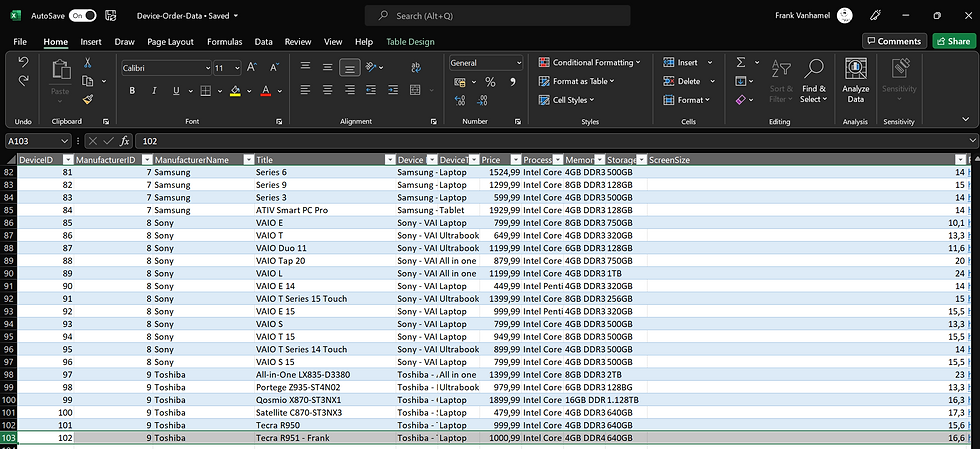
Go back to your Dataflow, click on the 3 dots and select Refresh. This will perform a manual refresh and the data will be inserted in the defined table(s).
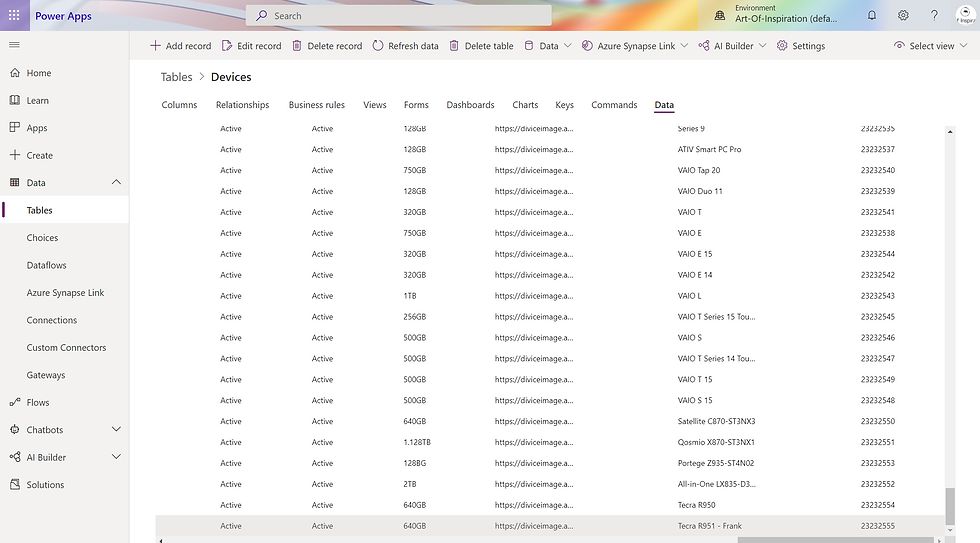
Have a look at this features to have all data centralized into Dataverse. This by using the Dataflows in Power Apps.
Data as being the new Gold for inspiring you and help you define the right business strategy.
See you folks!
Frank Vanhamel
Power Platform Evangelist






Comments